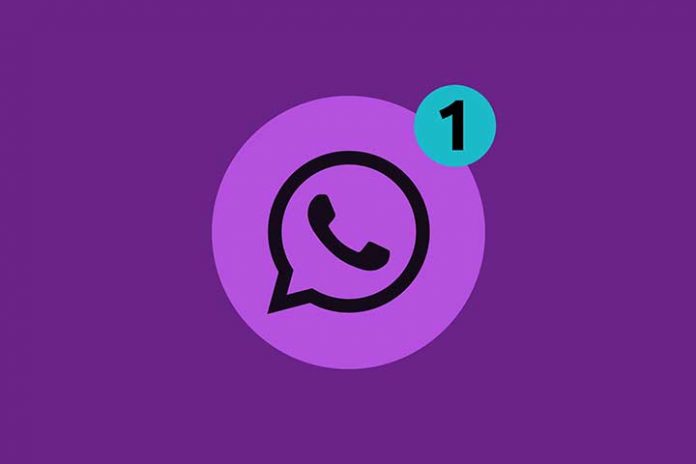Nowadays, all your social life goes through WhatsApp. Everyone has it and uses it at all hours, but very few know these ten WhatsApp tricks with which you are going to surprise your friends.
But not only that, in addition to improving the visual aspect of your chats and sending much more striking messages, you can use WhatsApp in a much more beneficial way for you and your mental health.
Technical WhatsApp tricks
We will start this list with the most useful WhatsApp tricks, and we will leave the most aesthetic ones for last. Become the connoisseur of all the available options and have of WhatsApp and take full advantage of this application.
Mark chats as unread
As with email, in WhatsApp, you have the option to mark a chat as unread, even if you have already actually read it. This is super useful when you have read the conversations above but do not have time at that moment to answer, and you do not want to forget it later.
We often forget to reply to someone because, when reading the chat, the dot that notifies us that someone has written to us disappears. But, if you leave the conversation marked as unread, that dot will reappear. Thus, every time you enter WhatsApp, you will see that you have an “unread” or, in this case, unanswered conversation.
Practical. Here’s how to do it according to your device:
- If you have an Android, go to your chat list and, without entering the conversation, press on it for a few seconds. Now in the three points that have appeared at the top right, give the option to mark as unread.
- If you have an iPhone, you have to swipe that chat to the right and check the unread option.
Now you will have that conversation safe, and you will not forget to answer anyone.
Create a shortcut to your most common contacts
You may always be talking to the same two or three people. If so, you can start a chat or continue with the one you already had with a single click from your screen without searching for the conversation in the application.
For that, you have to create a shortcut. Open the chat of that regular contact and click on the menu (the dots in the upper corner). Now, click on “More” between the menu options if it does not appear in the main ones and “Create shortcut.”
Now you will have that contact on the main screen of your mobile and, by clicking on it, you will enter the WhatsApp chat directly.
Also Read: Why To Use WhatsApp For Business or WhatsApp Business
Answer voice messages with the assistant
One of the most useful WhatsApp tricks if you are driving, cycling, or with your hands complete is that Siri, or the Google Now assistant on an Android phone, send the message for you… talking to him.
To do this, activate Siri or the Google Assistant (to the latter saying: «Okay, Google», something that you must have configured by pressing the microphone icon in the Google search bar at least once) and then say: « Send WhatsApp to (Name of contact),» a screen will appear with the contact and for you to convey the message aloud.
Then it will ask you to confirm it, and you can send a that urgent response without taking your hands off the wheel.
Make an animated gif directly from WhatsApp
One of the tricks of WhatsApp that few people realize is that you can send videos to your friends and make an animated gif of that video directly from the application.
For that, record the video and, when you have it, you will see that a screen appears with options to edit it. At the top right, you will see a button in which you can select whether it is a video format (a camera icon) or an animated gif (the letters “gif” appear). By pressing there, you already know what will happen.
How to remove the blue tick from WhatsApp
We do not know whether to define this as a WhatsApp trick or a necessity because removing the blue tick from this application is often therapy. You already know that the double blue tick tells you when a person has seen your message, which usually generates a feeling of anxiety when you see that they do not answer you. Will something happen to him? Are you angry? Will you be okay? Has your mobile been stolen? We never think that maybe that person is eating, sleeping, relaxed, or without time to answer.
For this reason, removing the blue tick from WhatsApp is sometimes a very healthy practice, both for those who receive the message and for those who send it. So, if you don’t like them to know what you read or stop reading and when, you can remove these read receipts by going to WhatsApp settings and in Account> Privacy. There you will see the option to remove the read receipts.
Find out who has read your message in a group
This is possible if you have not deactivated the option that we have just told you or your friends in the WhatsApp group have not halted it.
Let’s imagine that we all have the option activated so that the rest can see when we have read their messages. In this case, to see who in your WhatsApp group has read what you have posted, you will have to press and hold the message that you sent to the group until an information icon (i) or a drop-down appears at the top; with the abbreviation “info.” By pressing it, we can see who has received it, at what time, and also who has read it and at what time.
Remember that you will not have that double blue tick in group chats that confirms the reception and reading you have in a conversation with two participants. So, if you want to establish who has read your message in a group, this is the only way.
Send bulk WhatsApp
An excellent trick is the option “Spread” to send mass messages instead of going contact by contact.
If you want to communicate something to many people at once, for example, wish a happy New Year, share a project in which you are involved, report that your mobile has been stolen or anything else that may be useful to you, you can do it with the “New broadcast” option. In short, this will allow you to contact all the people you have in your contact list or select the contacts that interest you but end up sending a single WhatsApp message to all of them.
To do this, enter the application and click on the options (the famous dots at the top). Once there, you will see “New broadcast”: enter there, and you will see that a field appears to enter the name or number. If you prefer, you can click the “+” button on the right to see the list of your WhatsApp contacts. That’s where you can select those contacts you want to write to or set your entire list massively.
You will get a single conversation with the message sent to all the desired contacts.
Also Read: What Is WhatsApp Business, How It Works & What Is It For?
WhatsApp tricks to personalize your messages
Now that we have mastered all the technical aspects of WhatsApp, let’s see some more creative tricks because you can directly add bold, italicize, or cross out words. With what function? In addition to sending the most incredible messages on the planet, they can emphasize some notes or make your contacts pay attention to those words you want.
How to make WhatsApp bold
If you have to write something meaningful and highlight a key idea in a conversation, you can do it by putting bold in your WhatsApp messages.
To use bold in your texts, you have to write asterisks between the words you want to highlight.
Italics in WhatsApp: how to do it
Another feature, perhaps somewhat less helpful than bold, is italics. Give your WhatsApp messages a fantastic dot with italics or use it to put verbatim what another participant in the chat has said before.
Put a low bar among the words you want to italicize, and WhatsApp will slant that text.
Crossing out text is that easy
If you want to cross out something you write in a conversation, practically aesthetic, you can use WhatsApp’s cross-out text functionality.
Put between the words you want to cross out the small, that is, the symbol above it, the one that looks like a wave and that you have never used until now. Well, now is the time!