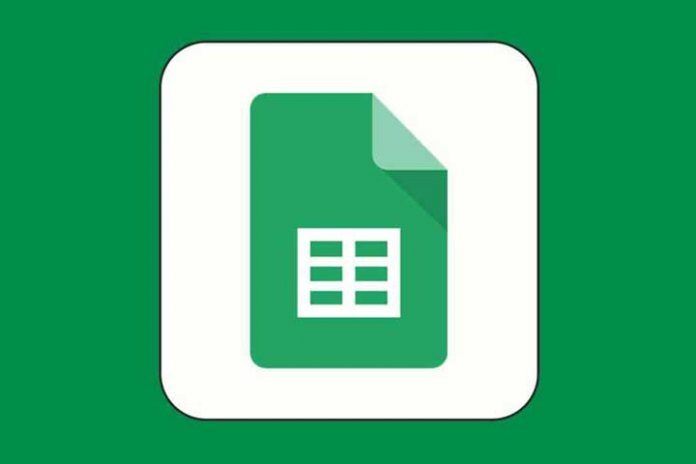When you are a busy parent, it feels like you have a long to-do list for every minute of your day. You can whittle some of those down by organizing your life and the lives of everyone in your home on a spreadsheet. Today you can use Microsoft Excel, Apple’s Numbers, or Google Sheets to name a few applications that will get you started on your spreadsheet organizational goals.
The most common spreadsheets used today are Microsoft Excel and Google Sheets, but there are many programs that you can use that will help you to reach the same objectives. To make the most of these programs, learning formulas helps. You might already know basic formulas like SUM, but today’s spreadsheets can do so much more than that.
Spreadsheet formulas help to save you time, and in many cases, money and even project manage your job better. These are two goals that every parent is looking for every day. Learn some of the most common spreadsheet formulas here, and begin to take back time in your daily lives.
Check for True or False Statements With IF Then Formulas
The IF then formulas used in almost every spreadsheet application can help you to find logical expressions of the data on your spreadsheet. These are not unlike IF then statements in conversation, but you use them with your own data sets. So, let’s say you want to determine a value in your spreadsheet, if something is true, or a value in your spreadsheet, if something is false. Then you will use an IF then spreadsheet formula.
The Google sheets IF THEN formula is constructed so that you enter the formula as follows: =IF (cell value, statement then_true, otherwise_value).
So, if you want to see if it is true or false that one of your children got 5 hours of reading homework completed that week, for example, you would use the cell ranges from the column where the hours of homework are tabulated, and create your formula from that.
So let’s say your homework is in the A column, from cells A5 to A10. Your formula would like something like: =IF(A5<5, A5>5), “True”, “False”).
You can share the spreadsheet with your children and get them to enter the hours of reading they do every day and the spreadsheet updates itself.
This formula only takes a few minutes to learn with some practice. You will save time here. You will still have to check up on their reading homework, but you will have a concrete idea here of exactly how much is getting done.
Also Read: Essential Tools To Stay Productive While Working Remotely
Count Conditionally in Every Spreadsheet
Counting is an action that every spreadsheet user performs. You may want to count cells on your spreadsheet, particularly if you are using one spreadsheet for many different functions in the family. You don’t have to manually count how many homework, grocery, or budget cells have been entered properly with spreadsheet formulas. Use the CountIF formula here.
So, let’s say for this one you want to count how many cells have chores and jobs for your children completed. You may have one completed column for every child, for example, or every person in your household. The formula in the cell of your choice is simple.
Let’s say you have chores itemized by hours spent in one segment of the sheet, and you want to count how many chores were completed that took more than one hour. Your formula looks like: =COUNTIF(A5:A10, “>1”). Then, in just one formula, you know exactly how many chores have been completed in a certain amount of time.
Trim in Spreadsheets and Make Spreadsheets So Much Easier
The trim formula in spreadsheets is one of the most common formulas for people that have been using spreadsheets for a while. But if you are new to spreadsheets, it may seem a little silly to use. It won’t be once you have tried it.
The TRIM formula eliminates the time you spend going through your spreadsheet to neaten it up. This is an important formula because it helps to reduce errors as well, which could interfere with the accuracy of your entire spreadsheet.
To use the TRIM formula, =TRIM(A5). You would enter this formula in the cell that you are trimming. You also have to enter a unique formula in every cell. You can copy and paste this formula into every cell that you want trimmed, but you will have to change the cell number in the parenthesis of the formula.
Average Values in Spreadsheets to Save Time
When you are using values in a spreadsheet with your family’s lives, you may want to analyze the data to determine, on average, how often something is happening or even on average how much a bill is or the number of hours on homework spent. The exact variable is up to you to determine.
This formula is as simple as the SUM formula, and can really help you to save time and money for your family. Let’s say you want to find the average number of minutes spent on chores for one child for the week. You may enter the formula in the space where you would SUM the cells for chores hours.
The formula would look like: =AVERAGE(cell:cell) or, =AVERAGE(B6:B10) if the range of cells is in the B column for example.
Learn Spreadsheet Formulas Today
These are just a few of the most common spreadsheet formulas used today. Some may take longer than others to learn, but you can get it done with just a few minutes of practice with each formula.
When you do, the time will be well spent when you realize that you can organize your home life much faster, and get more done, with simple spreadsheet formulas that save time and money for your whole family.
Also Read: The Importance Of Time And Attendance Software For Your Business